Browser Extensions are Here!

|
Doug · 2025-07-15 |
With the Linklever Chrome or Firefox browser extension, you can now right-click a link and open it in any browser.
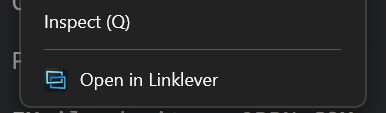
When you click Open in Linklever, the browser sends the link to Linklever, which runs it through your rules and filters and opens it in your preferred browser, which could be the same browser or a different one.
"But copy-paste works fine"
You know that clicking a http or https link in a browser always opens the link in the same browser. To open a given link in another browser, you copy-paste it. The full flow goes like this: you right click, click Copy, open another browser, open a new tab, select the address bar, and paste in the link.
How fatiguing! After doing this copy-paste ritual many times, for many sites, you're likely to forget or give up, compromising the isolation you wanted.
Not only is copy-paste inconvenient, it's insecure. Any app can read your clipboard and see the copied link. Many links contain identifiers or secrets, such as usernames, email addresses, or auth tokens.
Example
Let's imagine you only use Example Site in Google Chrome.
You already have a rule in Linklever: *example.com* -> Chrome, which opens everything for example.com in Chrome.
You're only logged in with that browser so that Example Site doesn't track you all over the web.
Later, in some other browser, say Edge, you see a link to Example Site. If you click it, it'll open in Edge. That's not what you want, so you go through the copy-paste ritual described above.
Imagine this: instead of left-clicking the link, you right-click it and click Open in Linklever. Chrome opens a tab with the link. That's a more natural experience, and one that preserves your privacy and security.
Get Started
To use this feature, you'll need:
- • The Linklever browser extension for Firefox or Chrome. The Chrome extension works in Chrome-like browsers, too: Edge, Vivaldi, Brave, Opera, etc.
- • The latest version of Linklever. By default, Linkever will update automatically, or you can download it manually.
Let me what you think! [email protected]